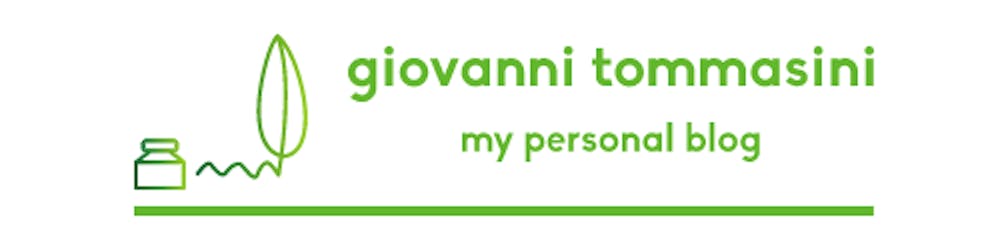VoIP calls and TLS security
Kamailio in docker container with TLS enabled using Let's Encrypt.

Photo by Chen ming liang on Unsplash
After a while, here I am again, talking about VoIP.
The last article is about audio problems and the quality of a VoIP call. In this new article, I talk about VoIP over TLS and in particular how to configure a SIP server with self-renewing TLS certificates.
This is an article accompanying code found in this github repo.
The idea and the purpose
The purpose of this article is to explain how to deal with SIP over TSL. In the this github repo the evoseed team explains a simple way to deploy a Kamailio server in a docker container with TLS enabled using Let's Encrypt.
Thanks to Fred Posner's article we have understood that there are 2 ways to deal with TLS in Kamailio:
quoting Fred Posner:
Use a purchased certificate
Pro: easy to deploy on the client side
Cons: expensive, painful acquisition model
Use a self-signed certificate
Pro: free
Cons: difficult to deploy on the client side
if you use a self-signed certificate (not certified by any authority) on your SIP Server, necessarily on the client side you must use its
calist.pem; so free but difficult to deploy on the client side.
If you want to go down this road here you can find my guide. You can also find the procedure here and here on Kamailio's site):if you use a certificate trusted by a guarantor authority recognized by the client then client-side should not need to load the
calist.pem; so easy to deploy on the client side but expensive.
If you want to go down this road you have to buy a certificate and then put it in your Kamailio installation following the same procedure describe for self-signed certificates.
There is, however, an alternative that is free, automatable, easy to use and requires no client-side configuration: Let’s Encrypt.
I wrote this article and created this github repo to take a step forward from Fred's excellent article https://www.fredposner.com/1836/kamailio-tls-and-letsencrypt/.
Fred explains how to install Let's Encrypt and create a certificate (using letsencrypt-auto, which unfortunately is no longer supported) and how to configure the certificate in kamailio.
I want to go one step further and explain how to have a recipe and a ready-to-use docker-compose that allows you to:
pre-configure the TLS certificate for your domain
pre-configure kamailio to use the certificate
have a container that checks the validity of the certificate and autonomously performs the renewal when necessary
have, ready-to-use, an nginx reverse proxy that uses the certificate:
HTTP 80 -> HTTPS
The project structure
/doc
/modules/db
/modules/kamailio`
/modules/nginx
env-template
docker-compose.yml
Step to deploy
clone the repository in your deploy machine
git clone https://github.com/evoseed/kamailio-tls-letsencrypt .pre-configure the TLS certificate for our domain
Modify configuration of nginx
Of course changeyour.domain.comwith you real domain and change1.2.3.4with your real IP address.Linux users
cd modules/nginx/nginx-certbot sed -i 's/${DOMAIN}/your.domain.com/g' init-letsencrypt.sh sed -i 's/${DOMAIN}/your.domain.com/g' data/nginx/app.conf sed -i 's/${IP}/1.2.3.4/g' data/nginx/app.confMacOS users
cd modules/nginx/nginx-certbot sed -i '' 's/${DOMAIN}/your.domain.com/g' init-letsencrypt.sh sed -i '' 's/${DOMAIN}/your.domain.com/g' data/nginx/app.conf sed -i '' 's/${IP}/1.2.3.4/g' data/nginx/app.conf
Run the init script and follow the Let's encrypt instructions:
./init-letsencrypt.shNB It's quite important to compile correctly the conf in this way; in particular
Organization NameandCommon Namewith your domain
return in the root of the project and compile the
.envfile following theenv-templatefilecd ../../.. && cp env-template .envand complete the
.envfilestart all the containers
docker-compose up -d
The running project
When everything has started, what you will see is more or less this:
CONTAINER ID IMAGE COMMAND CREATED STATUS PORTS NAMES
48838aee0057 kamailio-test_kamailio "/etc/kamailio/boots…" 2 hours ago Up 1 hour kamailio
8103e16bd845 kamailio-test_db "docker-entrypoint.s…" 2 hours ago Up 1 hour db
e212e6c8241f certbot/certbot "/bin/sh -c 'trap ex…" 2 hours ago Up 1 hour certbot
3c101597b160 nginx:1.15-alpine "/bin/sh -c 'while :…" 2 hours ago Up 1 hour nginx
The kamailio container, your SIP Server
the db container
the nginx container as reverse proxy for HTTP to HTTPS and the certbot container who will check every 12 hours whether certificates are still valid or need to be renewed (and will renew them independently if necessary)
Technical details
NB this project is designed for dev purpose, so it is not optimized for production.
docker-composefor example use the build stage... build: context: ./modules/db dockerfile: Dockerfile ...so if you want to have a production ready version you can use built image:
... image: your.registry.com/project-name/db:latest ...
NB this project is designed to run on a VM to which the domain you configured in
init-letsencrypt.shand in the.envpoints and with a correct domain.If you run the
init-letsencrypt.shon your local private machine and you set${DOMAIN} = your.domain.comyou'll receive an error like thisRequesting a certificate for your.domain.com Certbot failed to authenticate some domains (authenticator: webroot). The Certificate Authority reported these problems: Domain: your.domain.com Type: dns Detail: no valid A records found for your.domain.com; no valid AAAA records found for your.domain.com Hint: The Certificate Authority failed to download the temporary challenge files created by Certbot. Ensure that the listed domains serve their content from the provided --webroot-path/-w and that files created there can be downloaded from the internet. Some challenges have failed. Ask for help or search for solutions at https://community.letsencrypt.org. See the logfile /var/log/letsencrypt/letsencrypt.log or re-run Certbot with -v for more details. ERROR: 1This happens because Let's Encrypt need to test if you are the admin of the domain.
How is the creation of certificates and their use automated in kamailio?
As you can see in the
docker-compose.yamlfile, thecertbotcontainer and thekamailiocontainer mount both volumes with the same source directory:./module/nginx/nginx-certbot/data/certbot/conf/.
So thecertbotcreate (and renew) the certificates andkamailiouse them.
Thanks to
Fred Posner for your article
Kamailio SIP Server and all your community
Philipp Schmieder for your nginx-certbot repo
my evoseed team